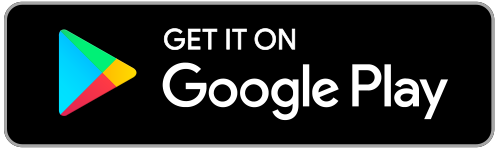Support | FAQ
Questions about our app?
Or would you like to know more about using an electric shared car? Here you find the answer to frequently asked questions.
Is your question not answered here? Then please contact your fleet manager or admin.
How-to video
Frequently asked questions
You can sign up via the website of your carsharing initiative or your administrator will send you an email with a link to an online registration form. If you did not receive this email or if you have other questions concerning your enrolment, please contact your administrator.
- After your successful enrolment via the website or via your fleet manager/administrator you will receive an email with a link to a registration form
- Please fill in the required details
- After your account has been approved by your fleet manager/administrator, you have been successfully registered.
If there are any problems during this process, please contact the administrator or fleet manager by tapping the helpdesk icon in the app.
The Wego Carsharing app is available in the Playstore (Android) and the Appstore (iOS) on your mobile devices. To use the app your mobile device needs to have access to the following:
- Bluetooth
- Mobile data
- GPS
Please follow the following steps to download the WeGo Carsharing app:
- Open the Appstore (IOS) or Playstore (android)
- Search for WeGo Carsharing
- Find the correct app and proceed to downloading it
Or use one of the following links to directly go to the app in the app store:
iOS: https://apps.apple.com/en/app/wego-carsharing/id1470607561
Android: https://play.google.com/store/apps/details?id=com.wegocarsharing&hl=en
- Open the WeGo Carsharing app
- Enter your username and password
- Tap the LOGIN button
- You are now successfully logged in
- Check your username and password
- Have you used the correct username and password, but are you still not able to login? Please contact the administrator or fleet manager by tapping the helpdesk icon in the app. He or she will assist you further
Please contact the administrator or fleet manager by tapping the helpdesk icon in the app. He or she will assist you further.
- Tap the FORGOT PASSWORD button. You will receive an email on the email address that is connected to your username. Via this email you can create a new password. Attention: Your password reset email will be send from a ‘no reply’ email address, please also check your unwanted and spam folder
- If there are still problems with your password afterwards, please contact the administrator or fleet manager by tapping the helpdesk icon in the app. He or she will assist you further.
- Open the WeGo Carsharing app
- Enter your username and password
- Tap the date bar below the map
- Select the right date and time
- Tap the SHOW AVAILABLE VEHICLES button
- Select the vehicle you want to book
- Check the booking for errors
- Tap the BOOK button
- You have successfully booked a vehicle
- Attention: You can only make a day booking for the next day and any subsequent day. It is not possible to make a day booking for the current day. A day booking is a reservation from 00:00 until 00:00
-
-
- Open the WeGo Carsharing app
- Enter your username and password
- Tap the date bar below the map
- Tap the 24 button in the top of the date bar
- Select the desired day(s)
- Tap on SHOW AVAILABLE VEHICLES
- Select the vehicle you want to book
- Check the booking for errors
- Tap the BOOK button
-
- You have successfully booked a vehicle for a whole day
Attention: You can only make a weekend booking for a full weekend in the future. It is not possible to make a weekend booking for a weekend that has already started.A weekend booking is from Friday 17:00 until Monday 9:00
- Open the WeGo Carsharing app
- Fill in your username and password
- Tap the date bar below the map
- Tap the button with the dots in the top of the date bar
- Select the desired weekend
- Select the vehicle you want to book
- Check the booking for errors
- Tap the BOOK button
- You have successfully booked a vehicle for a whole weekend
- Tap the date bar below the map
- Tap the calendar icon in the bottom left corner. This opens the availability calendar, where you can check which vehicles are available on which days
- Are there still vehicles available on your desired time slot, but aren’t you able to book one? please contact the administrator or fleet manager by tapping the helpdesk icon in the app
-
Are there no vehicles available in your desired time slot? Please try another time slot or try to arrange another mode of transportation
- Open the WeGo Carsharing app
- Enter your username and password
- Tap the calendar icon in the bottom of the screen
- Tap the pencil icon
- Select a new time slot
- Tap the Edit booking button
- You have now successfully changed the time slot
Note: A booking can only be extended before the initial end time.
- Open the WeGo Carsharing app
- Enter your username and password
- Tap the calendar icon in the bottom of the screen
- Tap the booking you wish to extend
- Tap the clock icon
- Select a new end time
- Tap the Edit booking button
- You have successfully extended your booking
Attention: A booking can only be cancelled before the initial starting time.
-
-
- Open the WeGo Carsharing app
- Enter your username and password
- Tap the calendar icon in the bottom of the screen
- Tap the reservation you wish to cancel
- Tap the trash bin icon
- Tap Yes to cancel your booking
-
- You have successfully cancelled your booking
- Open the WeGo Carsharing app
- Enter your username and password
- Tap the calendar icon in the bottom of the screen
- Tap the Start booking button / button with the unlocked padlock
- You have successfully started your booking
- Check if you have a data connection
- Check if Bluetooth on your device is turned on
- Check if you are within 5 meters of the vehicle
- Check if you are not trying to start your booking too early. If this is the case, change your initial starting time to the current time and adjust your time slot (if possible)
- Contact the administrator or fleet manager by tapping the helpdesk icon in the app. He or she will assist you further.
Attention: A booking can only be ended after the vehicle has been locked properly.
- Open the WeGo Carsharing app
- Enter your username and password
- Tap the calendar icon in the bottom of the screen
- Tap the End booking button / the button with the locked padlock
- Depending on the version of the app you are using, you may be asked if you want to end your booking. If you want to end your reservation, tap Yes. Tap No if you just want to lock the car, without ending the booking.
- You have now successfully ended the booking
- Check if you have working data connection
- Check if Bluetooth on your device is turned on
- Check if you are within 5 meters of the vehicle
- Check if you did not surpass the initial end time of the reservation. If this is the case, please extend the end time of your reservation
- Check if the doors of the vehicles are closed correctly. To be sure, please open and close all the doors of the vehicle
- Still having problems? Please contact the administrator or fleet manager by tapping the helpdesk icon in the app. He or she will assist you further
- Open the WeGo Carsharing app
- Enter your username and password
- Tap the calendar icon in the bottom of the screen
- Tap the unlock button
- You have now successfully unlocked the vehicle
- Check if you have a data connection
- Check if the Bluetooth on your phone is turned on
- Check if you are within 5 meters of the vehicle
- Check if the vehicle was not closed with the key. If this is the case, the vehicle can only be opened with the key again
- Check if you are not trying to start your reservation too early. If this is the case, change your initial starting time to the current time and adjust your time slot
- Still having problems? Please contact the administrator or fleet manager by tapping the helpdesk icon in the app. He or she will assist you further
- Open the WeGo Carsharing app
- Enter your username and password
- Tap the calendar icon at the bottom of the screen
- Tap the button with the closed padlock
- Depending on the version of your app, you may be asked if you want to end your reservation. If you want to, tap the YES button
- Do you want to close the car but not end the reservation? Then tap the NO button
- The car is now closed
Please note: You can only end the reservation when the vehicle is back at the location where you picked it up.
- Make sure you are connected to the internet
- Make sure your Bluetooth is turned on
- Make sure you are within 5 metres of the vehicle
- Check that the end time of your booking has not yet expired. Extend the end time if it has
- Check that all doors are securely closed. To be sure, open all doors and tailgate and close them again
- Contact your fleet manager or administrator via the helpdesk icon in the app
- Put the clutch in the P-mode
- Use the brake pedal
- Press the Start/Stop button
- Put the clutch in D-mode
- Release the brake pedal
- You can now begin driving by gently pressing down the “gas” pedal
Attention: An electric car does not make sound after starting
- Check if the clutch is in P-mode
- Unlocked the car with the key? Please close the doors and unlock the vehicle via the app. The immobilizer will now be deactivated.
- Still not able to start? Please contact the administrator or fleet manager by tapping the helpdesk icon in the app
Attention: An electrical car does not make sound after starting
- Use the brake pedal
- Put the clutch in the P-mode
- Press the Start/Stop button
- Release the brake pedal
- Open the doors of the vehicle
- The vehicle is now turned off
Attention: The radio may remain on during the process. Dont worry, it will turn off automatically.
- Check if the clutch is in P-mode
- Check if you are pressing down the brake pedal
- Press the Start/Stop button once again
- Still having problems? Unlock the vehicle once again via the WeGo carsharing app and retry the previous steps
- Still having problems? Please contact the administrator or fleet manager by tapping the helpdesk icon in the app
The vehicle should always be parked at the exact same location as where it has been picked up. In some cases, it might be possible that the car has a designated parking space, then please park it there. If this is not the case, park the car in the same street, same parking garage or same site.
Is the vehicle electric? Then connect it to a charging station so that the next user has a charged vehicle at his or her disposal.
- Check if there is a parking space available near to the appointed location. Please keep in mind that this should be in the same street, parking garage or (company) site.
- In case there is no space available at all, or if you are not sure that you can use any of the available parking spaces, please contact the administrator or fleet manager by tapping the helpdesk icon in the app
Attention: If you park the car on a different location, there may be parking costs involved
- Please check if there is a number available at the door or the barrier. If there is, please contact this number
- Park the car outside, but still close, to the parking garage.
- In case there is no space available at all, or if you are not sure that you can use any of the available parking spaces, please contact the administrator or fleet manager by tapping the helpdesk icon in the app
Attention: If you park the car on a different location, there may be parking costs involved
- Open the WeGo Carsharing app
- Press the calendar icon in the bottom of the screen
- Check your current reservation. Here the code of the fuel pass can be found
- Cannot find the code in the app? please contact the administrator or fleet manager by tapping the helpdesk icon in the app
- Take the charging cable out of the car
- Connect the right plug to the car
- Connect the other plug to the charging station
- Scan the charging pass at the charging station
- The vehicle is charging if the charging station shows a blue light. To be sure about this, you can check if the charging icon in the dashboard is turned on.
- Open the car via the WeGo Carsharing app
- Take the charge card out of the car. Usually you will find this card in the glove department, next to the clutch or behind the sun visor.
- Scan the charge card at the charging station
- Disconnect the charging cable from the charging station
- Disconnect the charging cable from the car
Attention: Some car models have a disconnect button inside the car which has to be pressed first. This button is usually situated somewhere near the steering wheel
- Put the charging cable back in the car
Attention: Always take the charging cable with you in the car
- Try scanning the charge card one more time at the charging station
- Still not able to disconnect the charging cable from the station? Please contact the operator of the charging station via the number that is displayed on the station. They can assist you further with your queries.
- If contacting the operator does not lead to a solution, please contact the administrator or fleet manager by tapping the helpdesk icon in the app
- Disconnect the charging cable from the charging cable first, before disconnecting the cable from the vehicle
- Lock the vehicle via the app
- Unlock the vehicle via the app
- Try once again to disconnect the charging cable from the vehicle
- Please check for a disconnect button in the steering wheel area
- If this button is present, press it and try to disconnect the cable once again
- Still having problems? Please contact the administrator or fleet manager by tapping the helpdesk icon in the app
Charging the vehicle is possible at all public charging stations in The Netherlands. Depending on your carsharing operator it might be possible to charge the vehicle at fast charging stations (FastNed, Alego, etc.). please contact the administrator or fleet manager by tapping the helpdesk icon in the app
- Please scan the charge card again at the charging station
- Try to charge the vehicle at a different charging station, because it may be possible that the charging station is not functioning properly. Charging stations that are out of order usually show a red light
- Still having problems charging the vehicle? please contact the administrator or fleet manager by tapping the helpdesk icon in the app
Attention: Depending on your (car) sharing provider, the charge card may not function at fast charging stations (FastNed, Alego, etc.)
- Check if a different charging station is available in the vicinity
- Contact the number that is displayed on the charging station. The operator of the station may be able to help you further
- If the problem cannot be solved by the operator, please contact the administrator or fleet manager by tapping the helpdesk icon in the app
Before your trip:
- Open the WeGo Carsharing app
- Enter your username and password
- Tap the calendar icon in the bottom of the screen
- Tap the Start booking button / the unlock button
- You will be asked to check the vehicle for damage
- Encountered damage? Process this through the app
- Add a photo of the discovered damage
- After you are done with this process, WeGo will receive a notification of the damage
- You can now start your trip
If you do not get the option to register damage, please contact the administrator or fleet manager by tapping the helpdesk icon in the app
At the end of your trip:
- Open the WeGo Carsharing app
- Enter your username and password
- Tap the calendar icon in the bottom of the screen
- Tap the End booking buttun / the lock button
- You will be asked to check the vehicle for damage
- Encountered new damage? Process this through the app
- Add a photo of the encountered damage
- After you are done with this process, WeGo will receive a notification of the damage
- You can now end your reservation
If you do not get the option to register damage, please contact the administrator or fleet manager by tapping the helpdesk icon in the app
Please contact the administrator or fleet manager by tapping the helpdesk icon in the app. He or she will assist you further.
- Look for a safe space to pull over
- Put on the safety vest that you find in the vehicle
- If needed, place the safety triangle on a safe spot near the vehicle
- Experiencing technical difficulties on the highway? Be sure to stand behind the crash barrier
- Contact the administrator or fleet manager by tapping the helpdesk icon in the app. He or she will assist you further
Before your trip:
- Start the vehicle
- Identify the colour of the light
- A green light means that everything is functioning properly. No need to worry
- A yellow / an orange light means that the car should be looked at as soon as possible and we advise to not use the vehicle. Please contact the administrator or fleet manager by tapping the helpdesk icon in the app
- A red light means that the vehicle should not be used under any circumstances. Please contact the administrator or fleet manager by tapping the helpdesk icon in the app
Note that some of the warning lights will turn on automatically when starting the car. This is to check whether the lights are still working. Please wait a moment for these lights to turn off again.
During your trip:
- Identify the colour of the light
- A green light means that everything is functioning properly. No need to worry
- A yellow / an orange light means that the car should be looked at as soon as possible. Drive the vehicle to a safe parking space as we do not recommend to continue using this vehicle. Please contact the administrator or fleet manager by tapping the helpdesk icon in the app
- A red light means that the vehicle should not be used under any circumstances. Please find a safe spot to park the vehicle and please contact the administrator or fleet manager by tapping the helpdesk icon in the app
At the end of your trip:
- Identify the colour of the light
- A green light means that everything is functioning properly. No need to worry
- A yellow / an orange light means that the car should be looked at as soon as possible and we advise to not continue using this vehicle. please contact the administrator or fleet manager by tapping the helpdesk icon in the app
- A red light means that the vehicle should not be uses until the issue is resolved. Please contact the administrator or fleet manager by tapping the helpdesk icon in the app
- Turn off the vehicle and end the booking
- Together with the other party involved, look for a safe location to inspect the damages and fill out the accident report form. If you and the other party do not come to a conclusion, you can always contact the police
- Take photos of the situation and vehicles. Make sure that the license plates of both vehicles are clearly visible
- Fill out the accident report form together with the other involved party. This form can be found in the glove department of the vehicle. If the form is not present, please download the form from the internet
- please contact the administrator or fleet manager by tapping the helpdesk icon in the app
The prices for using a shared vehicle differs per project. The prices can be found in the general terms. If you can’t find the prices, please contact the administrator or fleet manager by tapping the helpdesk icon in the app. Attention: Costs are always calculated on reserved time and not on actual time spend using the car.
Example: In the case that a reservation has been made from 9:00 to 12:00, but the actual use of the car has only been from 10:00 to 11:00, the costs will be based on the initial reserved time (being 09:00 to 12:00 in this example). If the car has been used earlier than the initial starting time or later that the initial end time, then the cost of the reservation will be adjusted to the actual start and/or end time.
The date on which you will receive your invoice differs per sharing project. This information can be found in the general terms and conditions. If it is not clear when the invoicing will take place, please contact the administrator or fleet manager by tapping the helpdesk icon in the app
Do you have another question?
If your question is not answered on this page, please contact your fleet manager or administrator.
Are you an administrator yourself?
Then contact us via telephone number +31 (0)20 705 5187.